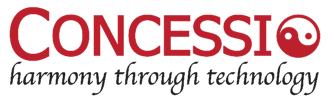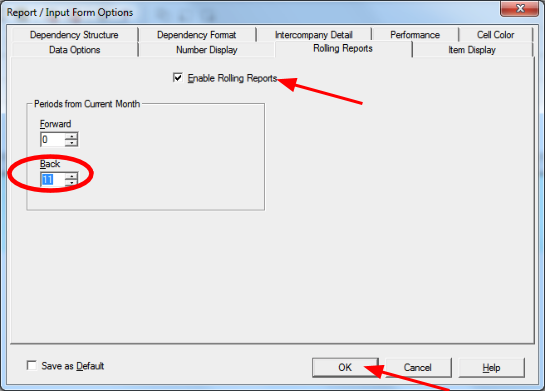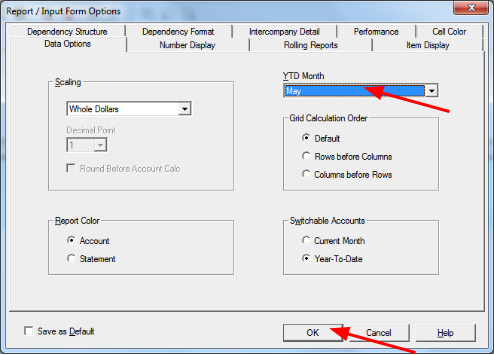Rolling Report
If you want to create an automated rolling UF Report that shows current, past, and future months (e.g., Last Twelve Months Report), use the UF Rolling Report tool.
This will allow you to drill into details as well. The previous @MTH method still works, but not drillable.
Preparation
- Link all Submissions in Define Items – Submissions to their individual Submissions’ Prior Year and Budget Submissions
- Make sure all Submissions have Fiscal start date set correctly
- Non-calendar Fiscal Years UF customers may have challenges that this article does not address
Turning on
- Open UF Reporting module
- Create a UF Report with Submissions modified by Periods on Columns
- Select PY Actuals and CY Actuals (and possibly CY Budget for future months) Pointer Submissions in this order
- Select January through December in this order from Periods Selection Screen
- Open Format Options, select the “Rolling Report” tab
- Checkmark Rolling Report to Enable
- Modify the number of past and future months, always exclude counting the current month when calculating how many months to show, i.e., For LTM Report, select
- Rolling Report is based on the CM set in DI, which can be overwritten in the Report: