Anaplan is a complex FP&A that has harnesses the power of the cloud and its multidimensional “hyper-block” to allow users to more effectively and efficiently do their business planning and reporting. Building Anaplan models can a challenging task, so here are four model building tips to make the process smoother and more straightforward.
1) A+ for Anaplan Chrome Extension
A+ for Anaplan is a third-party chrome add-in that allows for some useful features that Anaplan does not already provide such as better colors, more information, and the ability to hide the pesky model map. While this tool is very useful, it is not incorporated with or supported by Anaplan, so use it at your own risk.
2) Size is not Equal to Performance
While Reducing unneeded model size is important for all model builders, it is all crucial to keeping the model performance as efficient as possible. Model size and performance are correlated, but not as much as you may think. One of the main ways model builders reduce model size is by reducing sparsity. Sparse cells are data cells that contain no useful information and are never expected to hold any useful information. Eliminating sparsity by creating another way of calculation may actually be making the performance worse. For a much more in-depth look into this phenomenon look into this two-part article on the Anaplan Website: The Truth About Sparsity
3) Clearing Data from Modules Using “No Data” Formatted Cells
From time to time end users are going to request the ability to easily clear data from a module in order to start over. There are several inefficient and highly manual ways of doing this such as entering a formula manually into the target line items that set all of the numbers to zero, text to blank, Boolean to False, etc., or by importing/ pasting the reset into the module manually. The best, easiest, and most efficient way for the end-user to reset the data is by creating a copy of the module that will be cleared in the future during the model building phase and setting the formats of the line items to “No Data”. Then import it into the actual module, which will reset all of the data in that module. Because the data has already been imported and therefore, the import is in Actions, the model builder can create a button and publish it to the dashboard for the end-user to use as needed. The benefits of formatting a copy of the module as no data are that “No Data” requires no memory size and does not influence model performance.
4) Use Anapedia to your Advantage
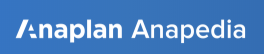
With virtually endless ways to build things and hundreds of formulas to choose from during the model building process, Anapedia is a priceless tool. It contains information on almost all model building principles and operations. Even if you can’t find the answer to something, you can always ask the community your question through Anapedia. One of the greatest uses of Anapedia is to help finding the correct formula to use. Even a model builder with great experience can forget exactly what formula to use in a specific instance and may have to refer to Anapedia’s Functions list. Another hidden gem within the Formula section is the “Convert Between Data Types” section which covers what formulas to use when converting data types between line items.
Interested in hiring Concessio consultants to help your Anaplan implementation? Visit our website’s Anaplan page here.
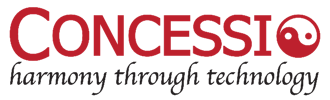
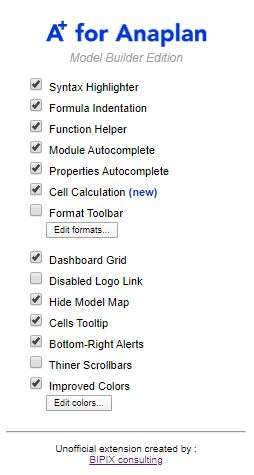
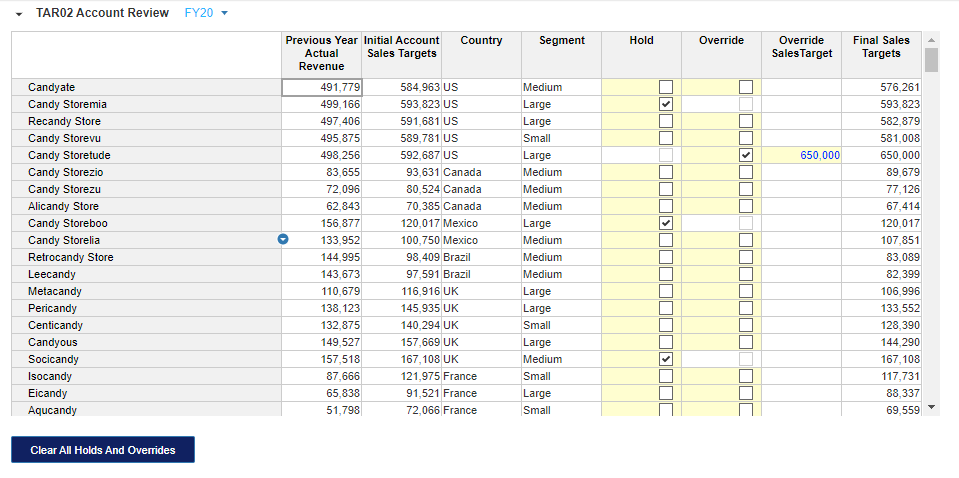


no replies