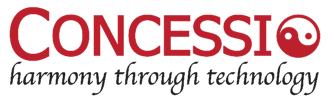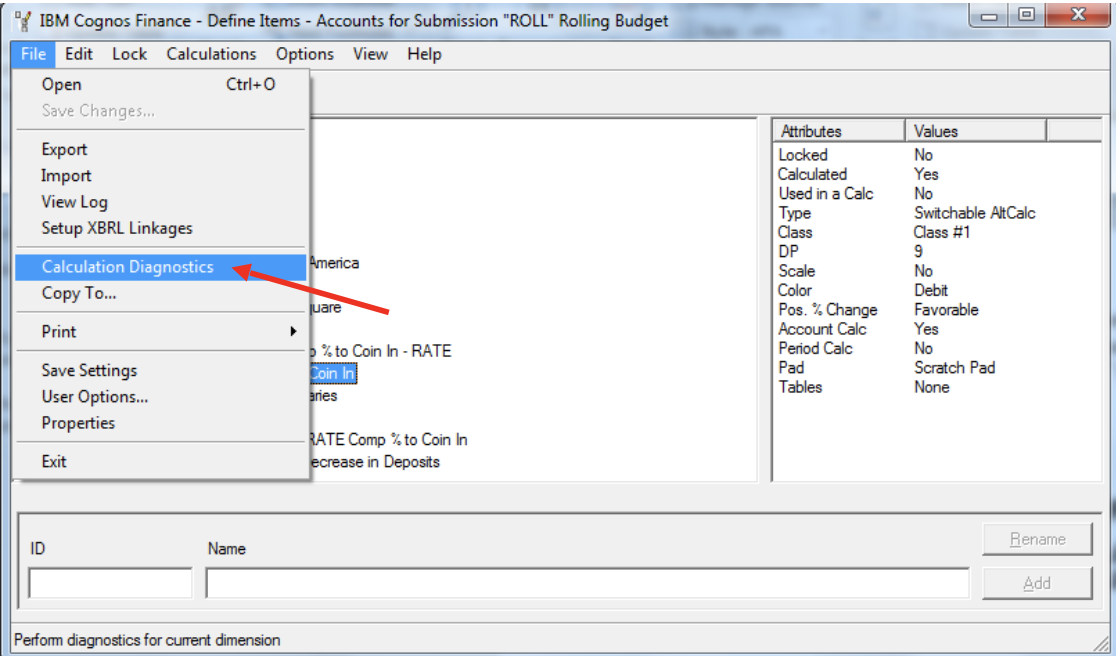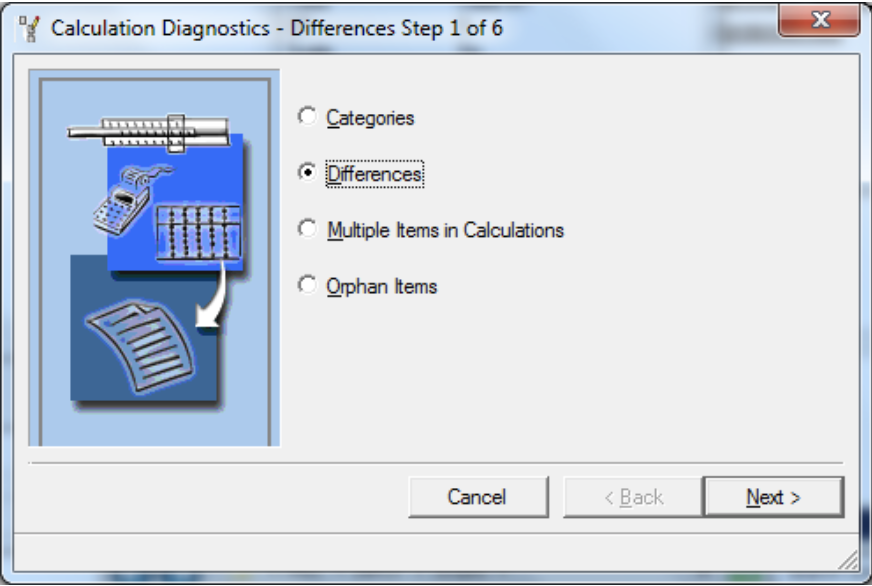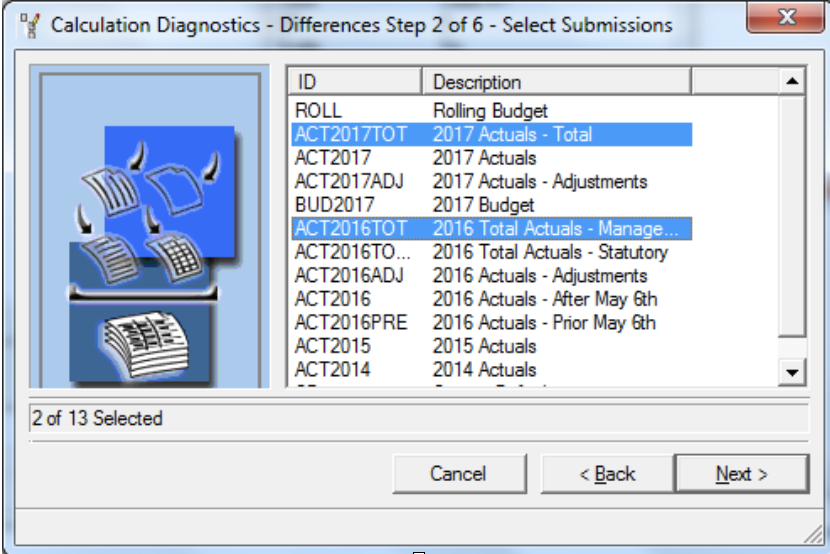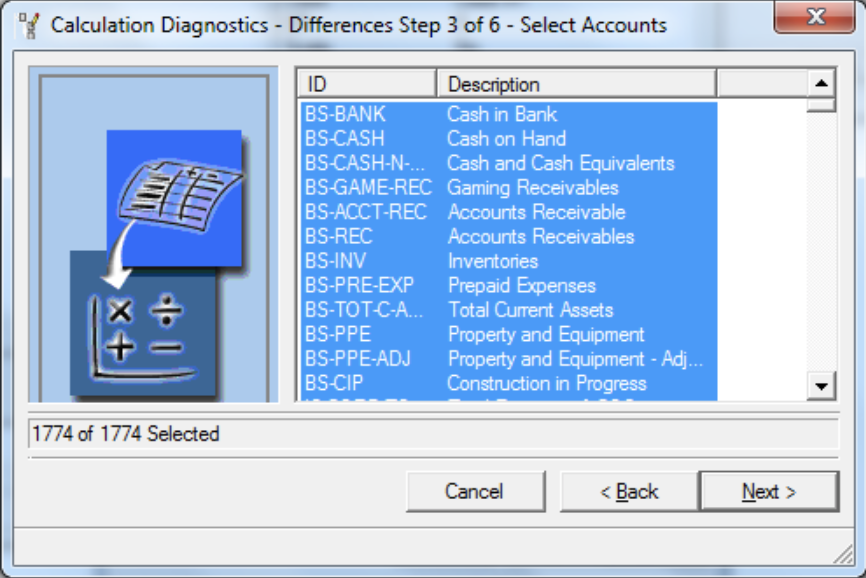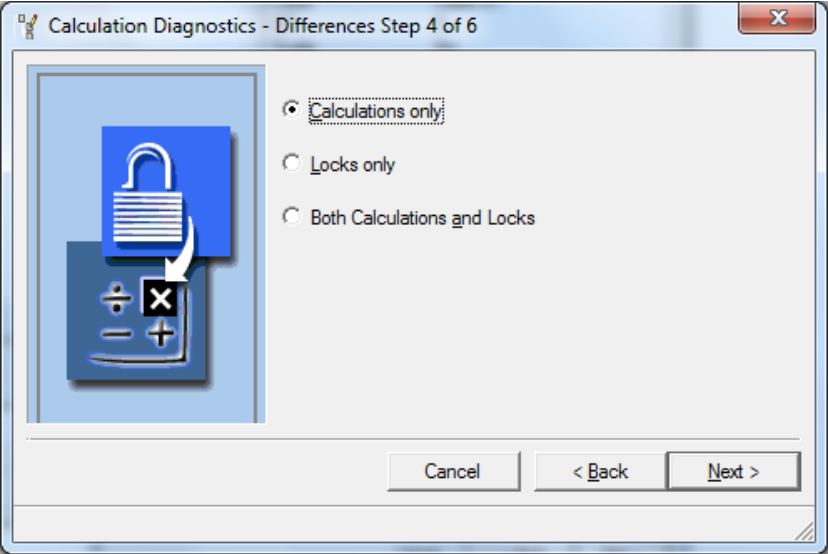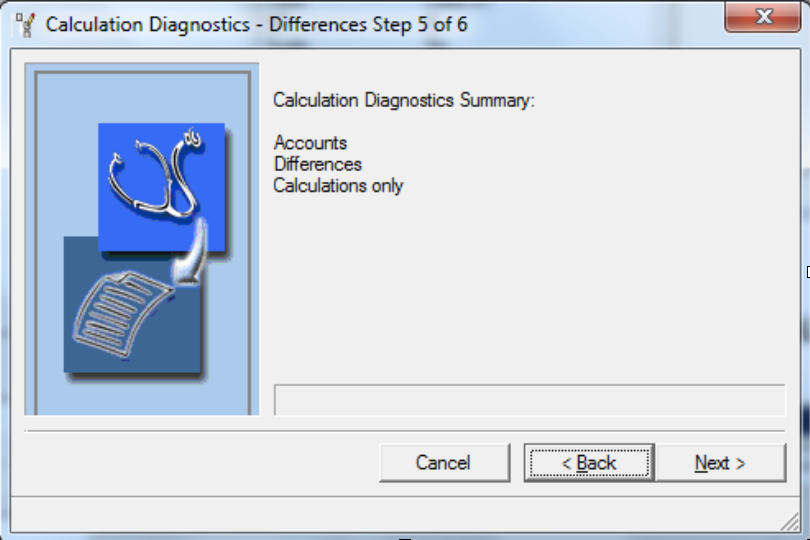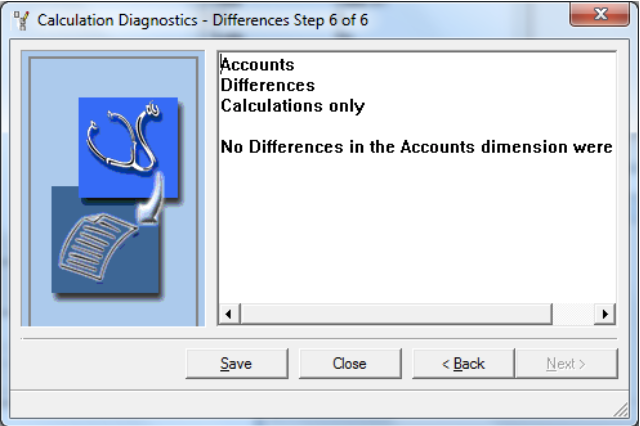Easily Identify Mistakes in Calculations with “Calculation Diagnostics” in Unicom Finance
Last week, I was onsite at a customer who has more than 10,000 Accounts. With a lot of complexity and so many Accounts and alternative rollups (calculations), it is easy to make mistakes… a lot of mistakes. Mistakes with Account Attributes… e.g. Debit vs Credit, Monetary vs. Non-Monetary FX Classes. And mistakes with the same Account in the same roll-up/calculation… double counting.
How to diagnose easily these challenges without reviewing each Account one at a time? To identify these double counting Accounts, I suggest you look at “Calculation Diagnostics”.
Another use of Calculation Diagnostics is the following is to compare all Account Calculations across all Submissions, since each Submission can have an alternative rollup. (Sometimes you’ll want this. Budgets are done high-level compared to Actuals, but you’ll want to have the same Accounts line up in Reporting, and since you cannot enter data at a calculated level, you’ll need an alternative rollup for Budget Submission. E.g. “Cash” Account for Budget and “1001” is the Bank Account for Actuals.)
(See future blog on how to easily to identify and select all similar Accounts to update their Account Attributes in mass. E.g. All Asset Accounts are Debit, BS Class, YTD, Positive % Change, 2 DP)
To run Calculation Diagnostics for all Dimensions between all Submissions for Calculations to be sure if differences are necessary. If the Dimension should be in “lock-step” with each other across Submissions, then use the “Copy To” feature. (Warning: “Copy To” will flag all the Components to be calculated.)
Open Define Items for Accounts and all Components
To open Calculation Diagnostics – File Drop Down Menu – select “Calculation Diagnostics”
Select “Differences”
Pick the Submissions to compare
Allow All Items to be selected
“Calculations only”
This is what you want, unless you intentional have different rollups.